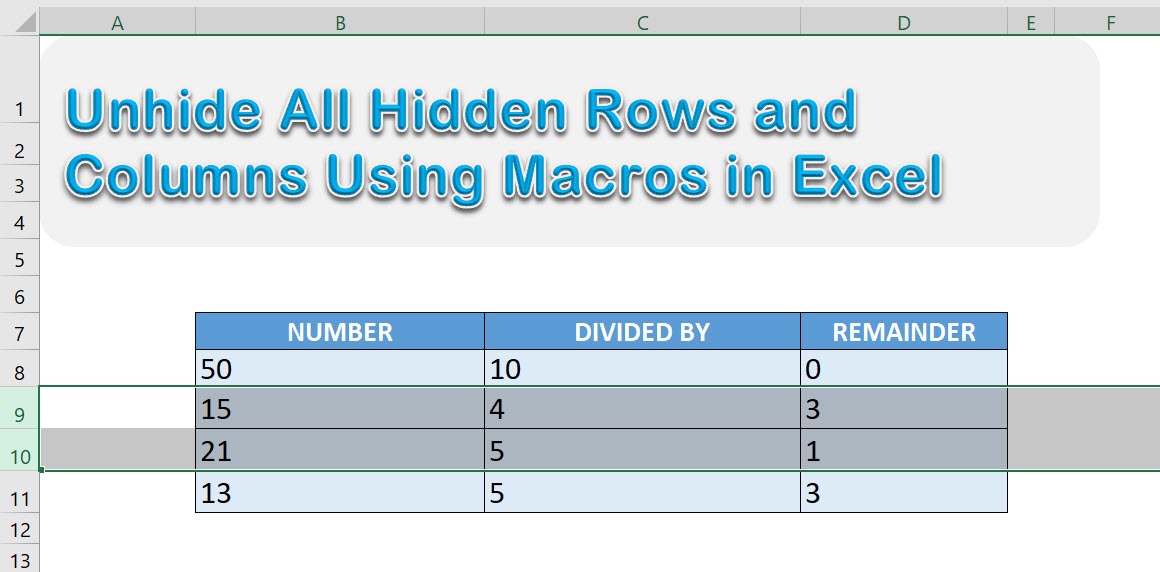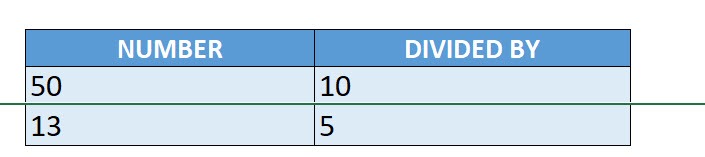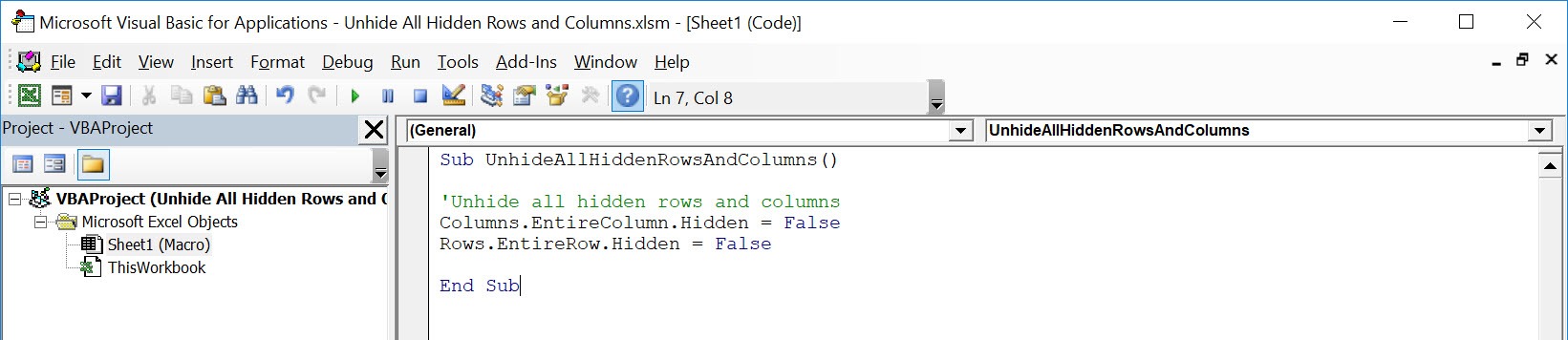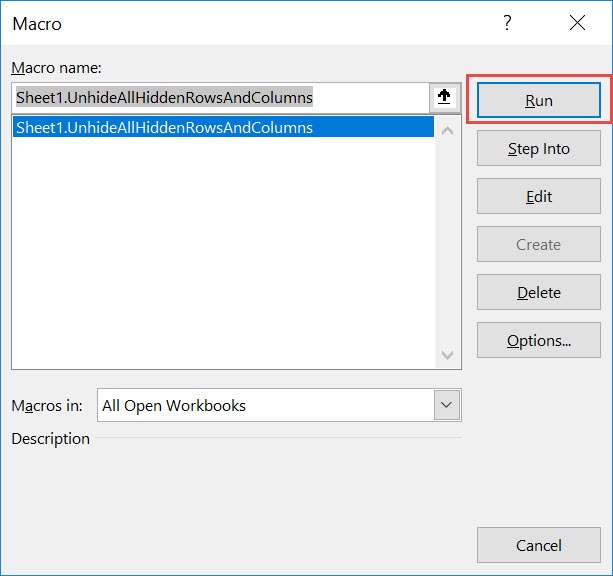We usually hide either rows or columns if we use them as helper cells to calculate something. If we lose track of which ones we have hidden, we can quickly unhide all hidden rows and columns using Excel Macros!
Make sure your Excel has the Developer Tab enabled following this tutorial.
I explain how you can do this below step by step!
What does it do?
Shows all hidden rows and columns
Copy Source Code:
Sub UnhideAllHiddenRowsAndColumns() <a href="https://www.myexcelonline.com/meo-staging/blog/unhide-rows-columns/" target="_blank" rel="noopener">Unhide all hidden rows and</a> columns Columns.EntireColumn.Hidden = False Rows.EntireRow.Hidden = False End Sub
Final Result:
Exercise Workbook:
This is our original table:
Now let us hide 2 rows and 1 column:
STEP 1: Go to Developer > Code > Visual Basic
STEP 2: Paste in your code and Select Save. Close the window afterwards.
STEP 3: Let us test it out!
Open the sheet containing the data. Go to Developer > Code > Macros
Make sure your macro is selected. Click Run.
With just one click, all of the hidden rows and columns are now shown!
How to Unhide All Hidden Rows and Columns Using Macros In Excel
Bryan
Bryan is a best-selling book author of the 101 Excel Series paperback books.