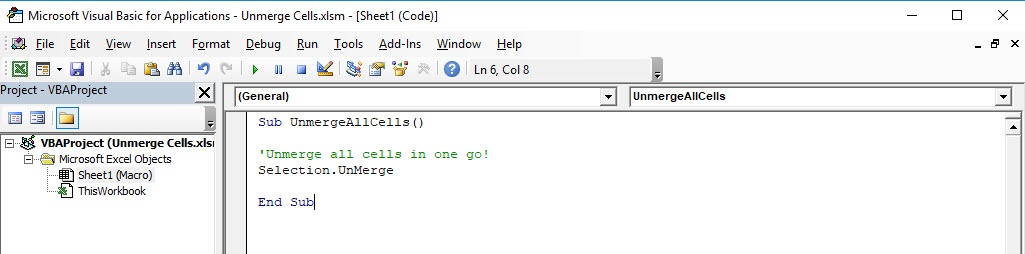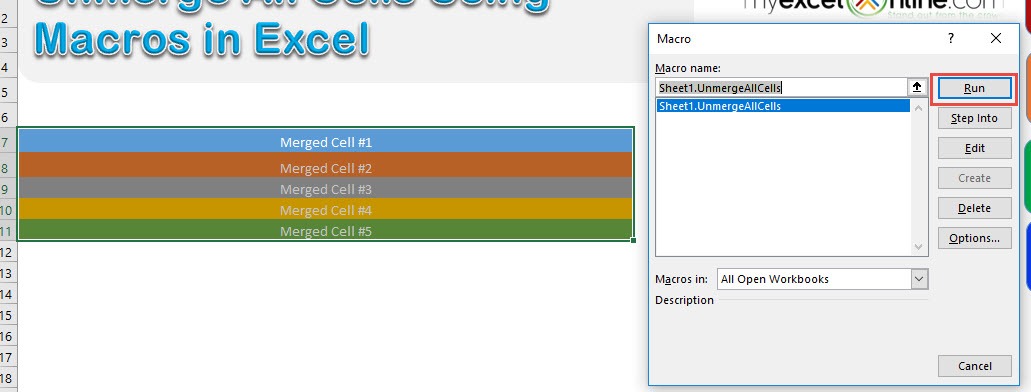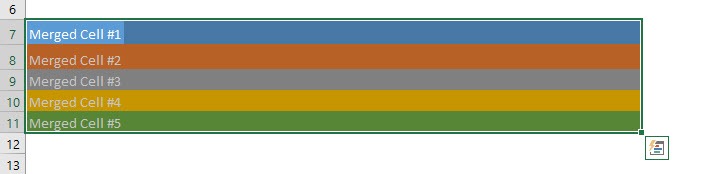Excel provides us a way to unmerge all cells through its interface. Did you know that you can do the same thing with Excel Macros? Let us try out this exercise!
Make sure your Excel has the Developer Tab enabled following this tutorial.
I explain how you can do this below step by step!
What does it do?
Unmerge the selection of cells
Copy Source Code:
Sub UnmergeAllCells() 'Unmerge all cells in one go! Selection.UnMerge End Sub
Final Result:
Exercise Workbook:
STEP 1: Go to Developer > Code > Visual Basic
STEP 2: Paste in your code and Select Save. Close the window afterwards.
STEP 3: Let us test it out!
Make sure you have selected your merged cells for unmerging. Go to Developer > Code > Macros
Make sure your macro is selected. Click Run.
With just one click, all of the cells are now unmerged!
How to Unmerge All Cells Using Macros In Excel
Bryan
Bryan is a best-selling book author of the 101 Excel Series paperback books.