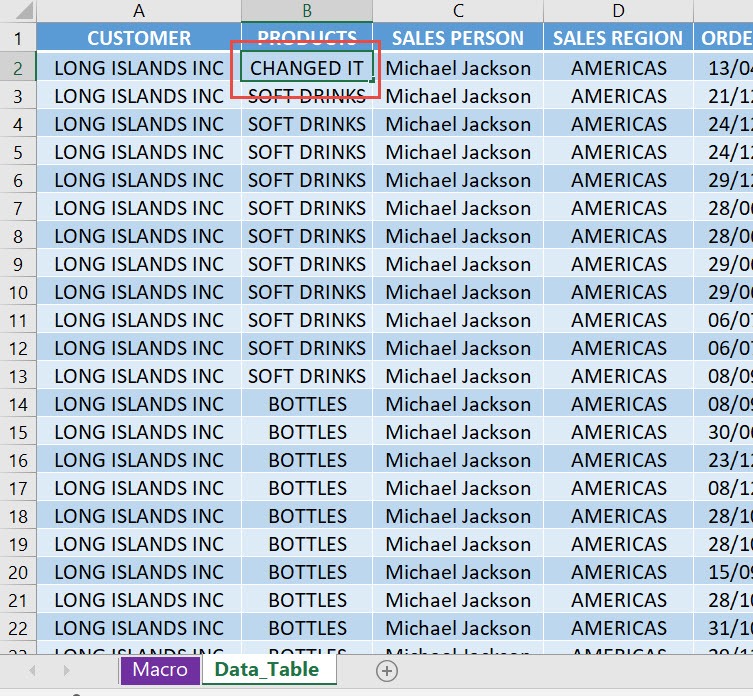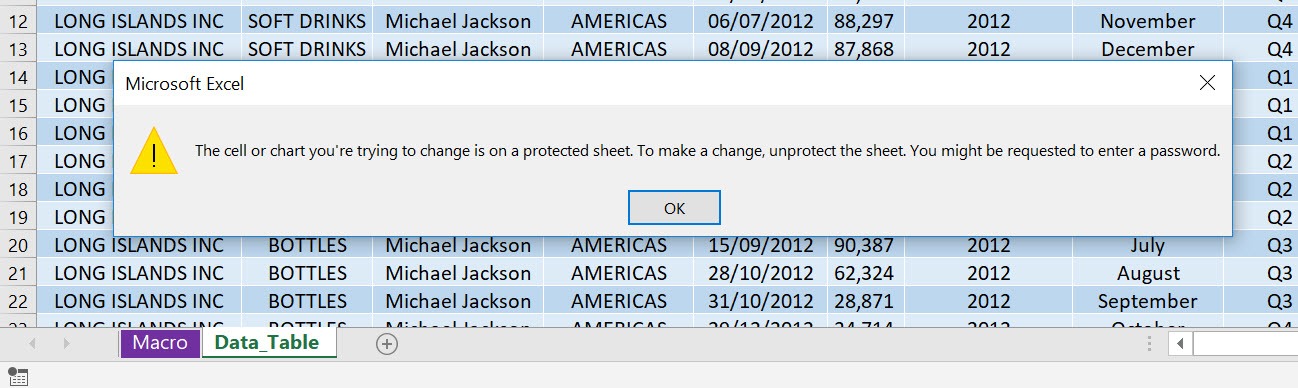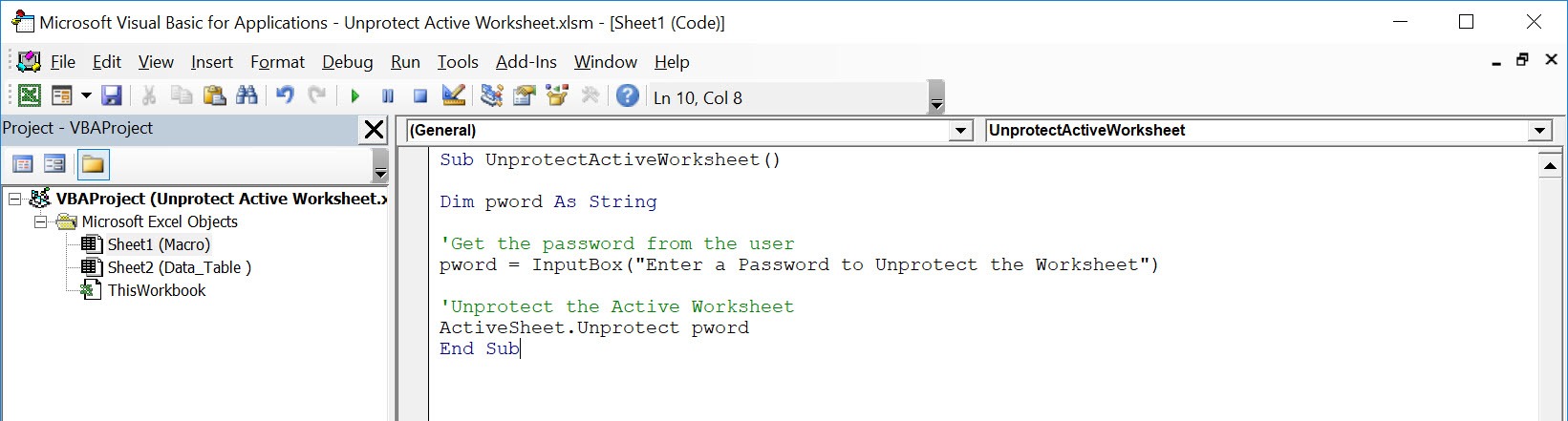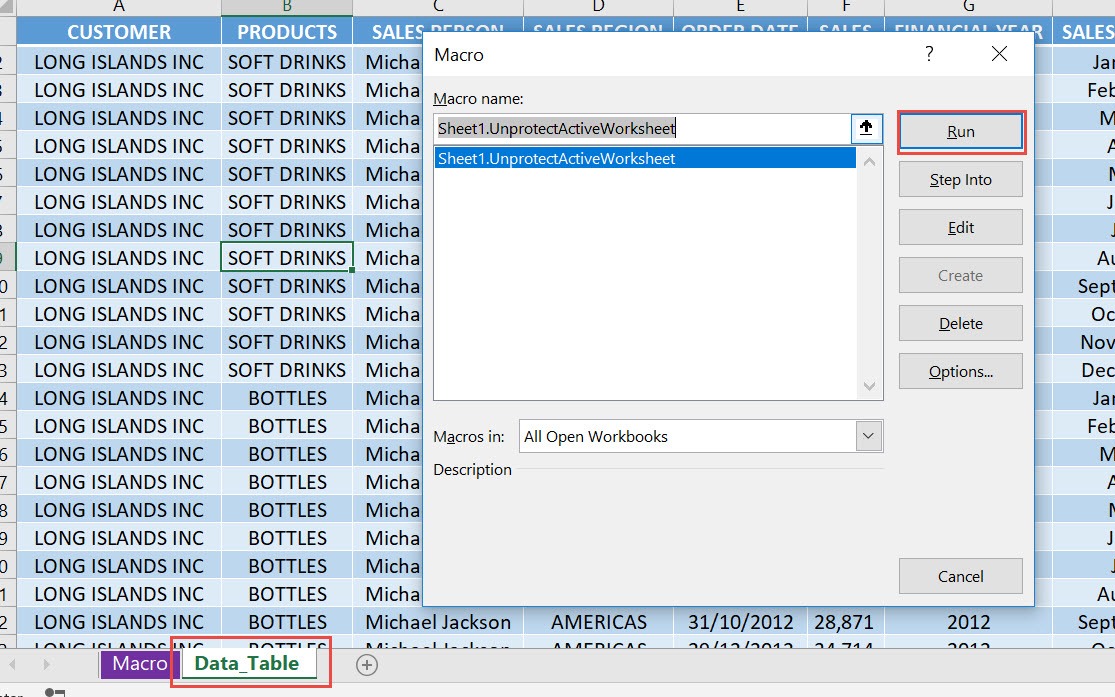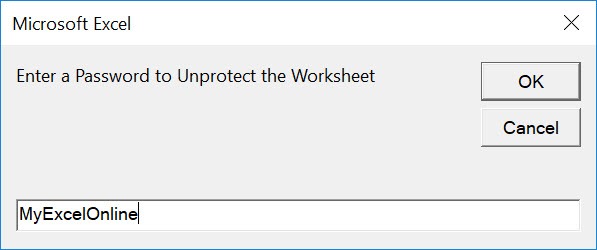Ever wondered how to unprotect the active worksheet using code? Let us show you how to unprotect the active worksheet with Excel Macros!
Make sure your Excel has the Developer Tab enabled following this tutorial.
I explain how you can do this below step by step!
What does it do?
Unprotect the active worksheet
Copy Source Code:
Sub UnprotectActiveWorksheet() Dim pword As String 'Get the password from the user pword = InputBox("Enter a Password to Unprotect the Worksheet") 'Unprotect the Active Worksheet ActiveSheet.Unprotect pword End Sub
Final Result:
Exercise Workbook:
This is our worksheet, it is locked at the moment.
STEP 1: Go to Developer > Code > Visual Basic
STEP 2: Paste in your code and Select Save. Close the window afterwards.
STEP 3: Let us test it out!
Open the protected sheet. Go to Developer > Code > Macros
Make sure your macro is selected. Click Run.
Type in the password to unlock the sheet. Click OK.
Now your sheet is now unprotected! We can now try editing the sheet.
How to Unprotect Active Worksheet Using Macros In Excel
Bryan
Bryan is a best-selling book author of the 101 Excel Series paperback books.