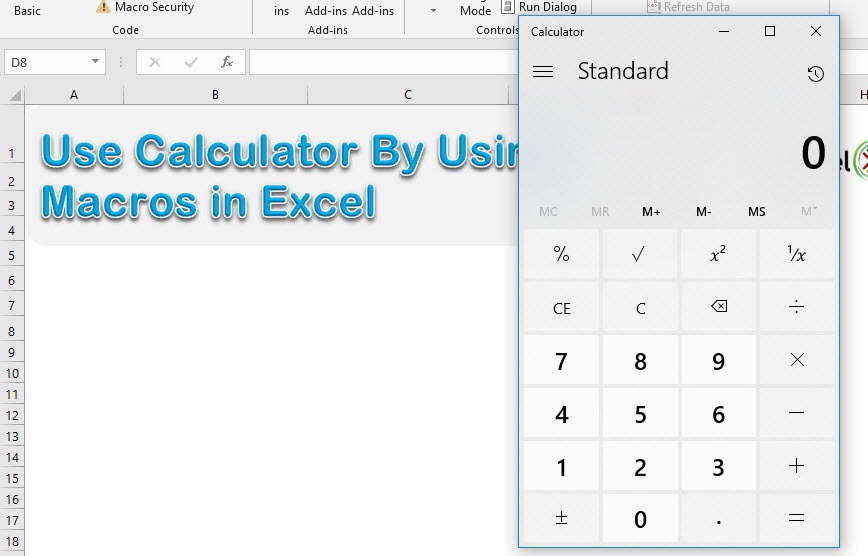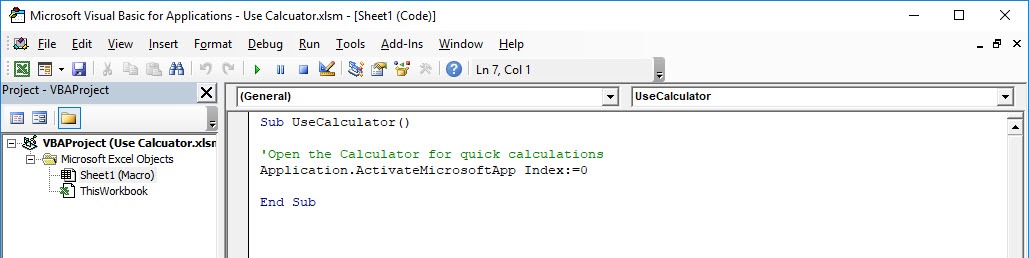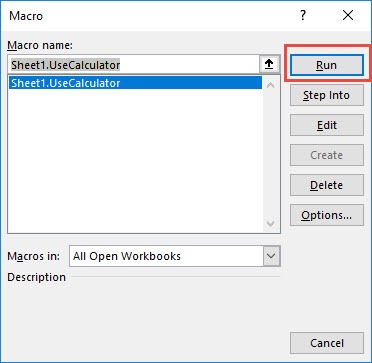Inside Excel, there is that cool functionality of launching the calculator from there, and you can do that with Excel Macros! You can now perform some quick calculations using the calculator.
Make sure your Excel has the Developer Tab enabled following this tutorial.
I explain how you can do this below step by step!
What does it do?
Launch the Calculator from Excel
Copy Source Code:
Sub UseCalculator() 'Open the Calculator for quick calculations Application.ActivateMicrosoftApp Index:=0 End Sub
Final Result:
Exercise Workbook:
STEP 1: Go to Developer > Code > Visual Basic
STEP 2: Paste in your code and Select Save. Close the window afterwards.
STEP 3: Let us test it out!
Go to Developer > Code > Macros
Make sure your macro is selected. Click Run.
With just one click, you have launched the calculator inside Excel!
How to Use Calculator By Using Macros In Excel
Bryan
Bryan is a best-selling book author of the 101 Excel Series paperback books.