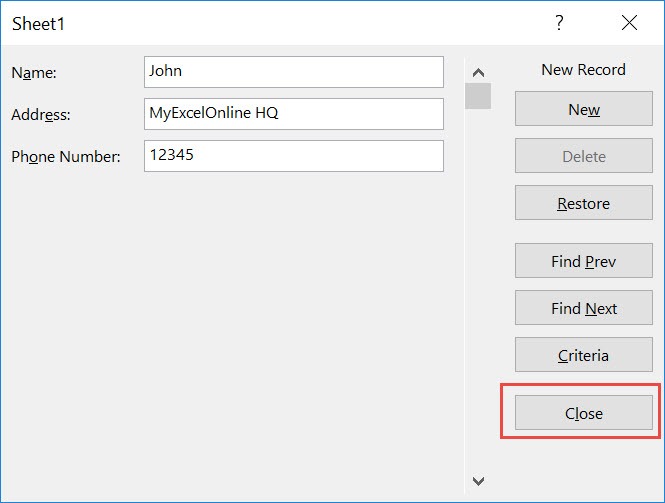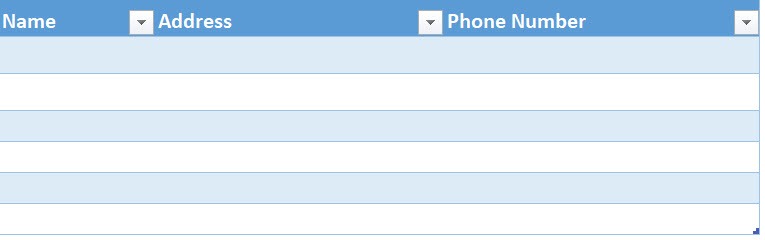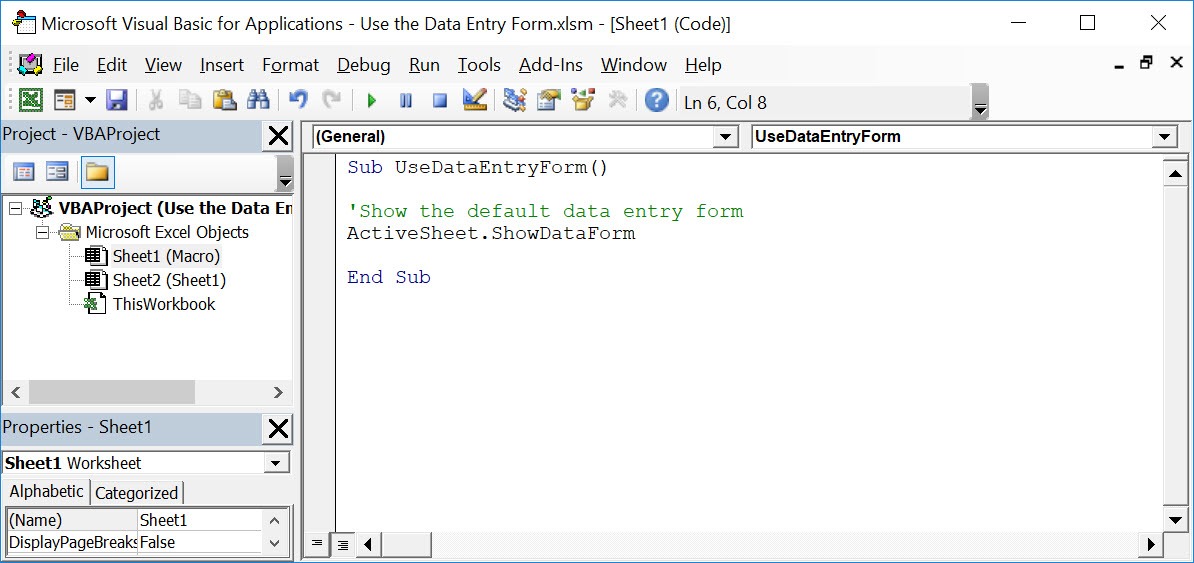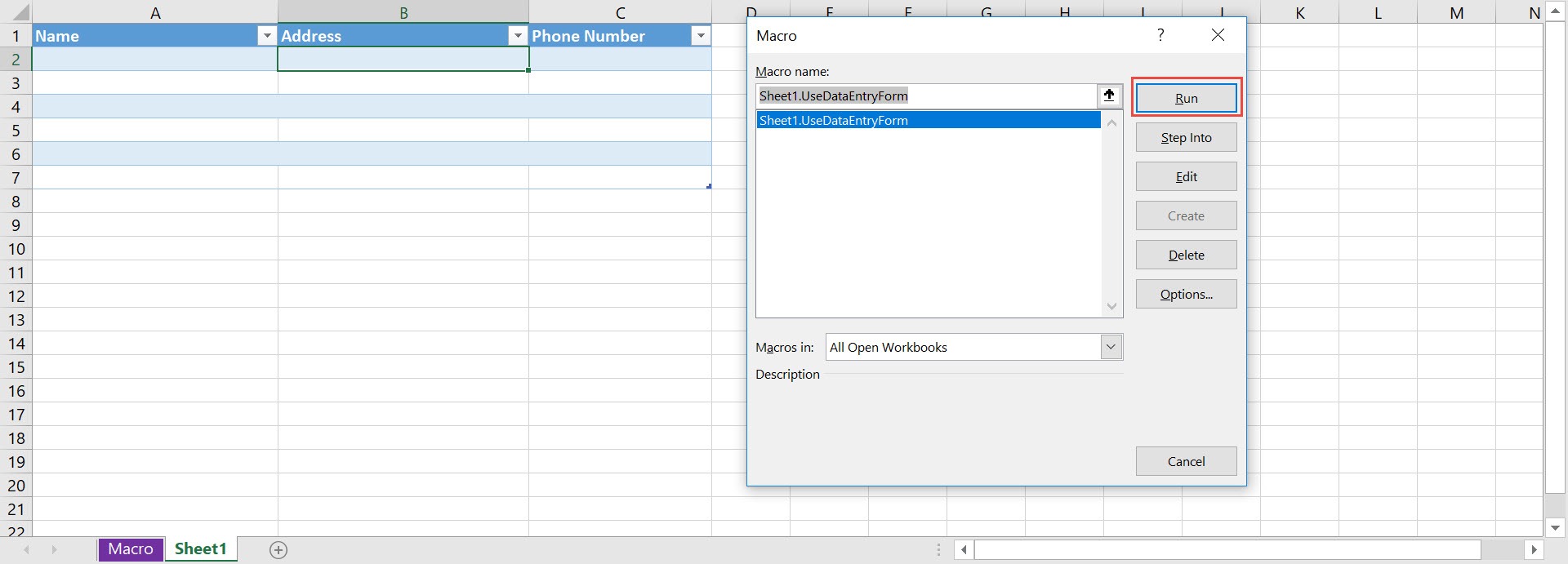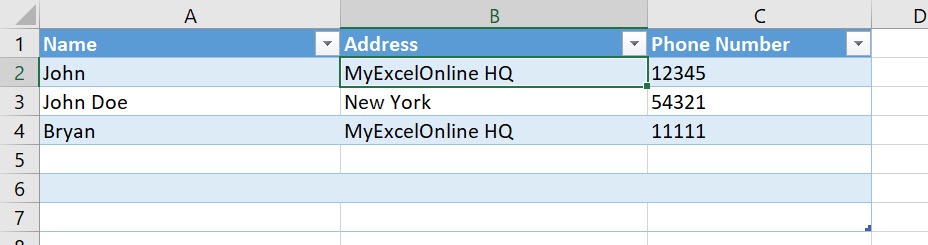Have a lot of details to encode in your table? You can use Excel Macros to open the data entry form for you with one click!
Make sure your Excel has the Developer Tab enabled following this tutorial.
I explain how you can do this below step by step!
What does it do?
Loads the data form to allow you to populate data to the table
Copy Source Code:
Sub UseDataEntryForm() 'Show the default data entry form ActiveSheet.ShowDataForm End Sub
Final Result:
Exercise Workbook:
This is our table that we want to populate data on:
STEP 1: Go to Developer > Code > Visual Basic
STEP 2: Paste in your code and Select Save. Close the window afterwards.
STEP 3: Let us test it out!
Open the sheet containing the data. Go to Developer > Code > Macros
Make sure you have the correct sheet and your macro are selected. Click Run.
With just one click, you now have the data form loaded up! Let us try populating a couple of records then click Close.
Here is now how the updated table looks like!
How to Use the Data Entry Form Using Macros In Excel
Bryan
Bryan is a best-selling book author of the 101 Excel Series paperback books.