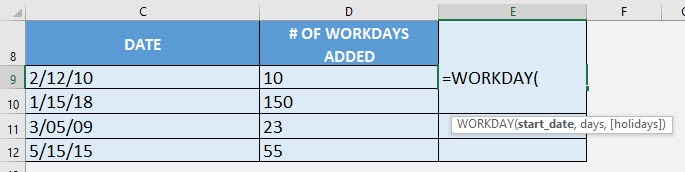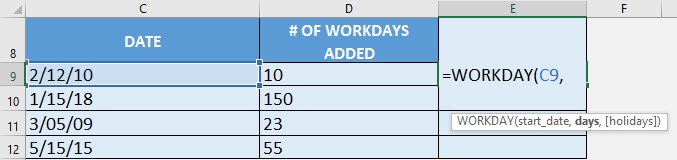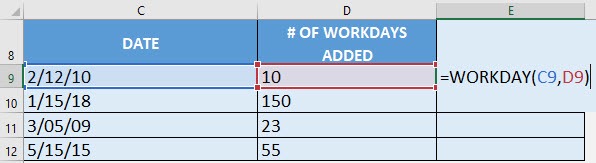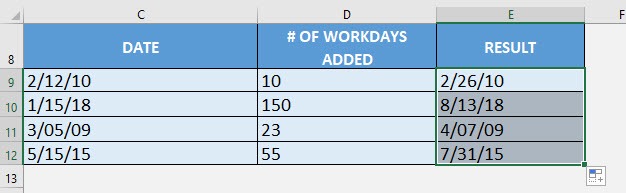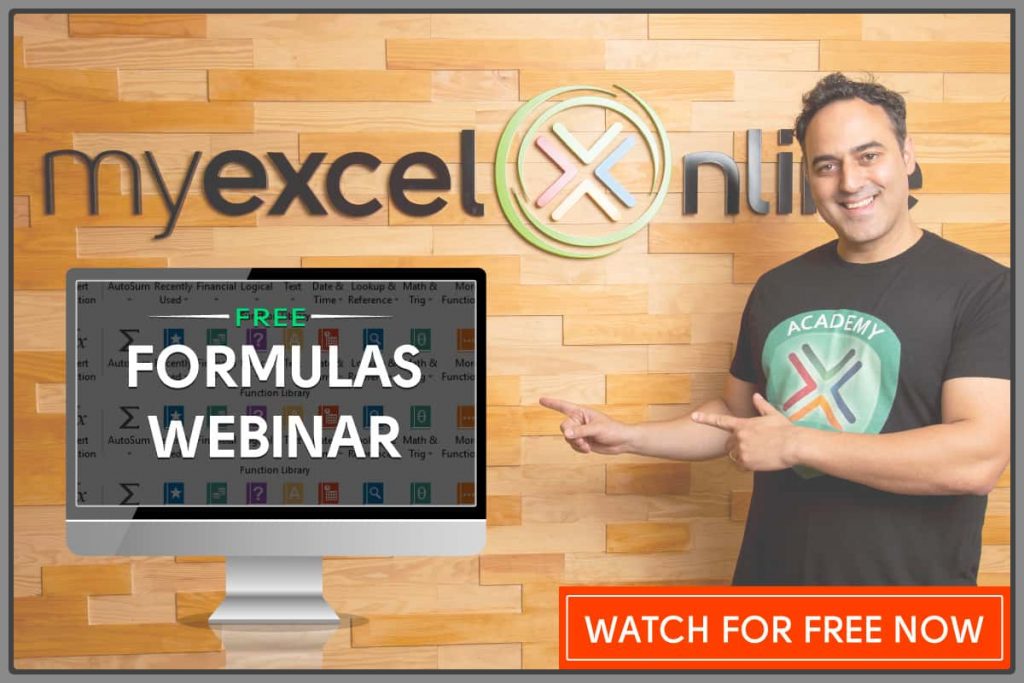What does it do?
Adds/Subtracts a specified number of workdays to a Date, which will give you a Future/Past Date
Formula breakdown:
=WORKDAY(start_date, days, [holidays])
What it means:
=WORKDAY(specified date, number of work days to add/subtract, [holidays to be considered])
If you want to calculate the future date based on a number of working days added, it will be difficult to manually calculate this!
The hard way: I would normally grab my calendar, and count the days one by one!
The easy way: Excel’s WORKDAY formula!
I explain how you can do this below:
STEP 1: We need to enter the WORKDAY function in a blank cell:
=WORKDAY(
STEP 2: The WORKDAY arguments:
Table of Contents
start_date
What is the specified date?
Select the cell containing the date you want to add the number of workdays to:
=WORKDAY(C9,
days
How many work days to be added?
Select the cell containing the number of work days to be added (i.e The number of non-weekend and non-holiday days after the start date):
=WORKDAY(C9, D9)
Apply the same formula to the rest of the cells by dragging the lower right corner downwards.
You now have your future dates with the work days added!
How to Use the Workday Formula in Excel
If you want to get the day of the week based on the date, click your to learn about the WEEKDAY function.
Bryan
Bryan is a best-selling book author of the 101 Excel Series paperback books.